


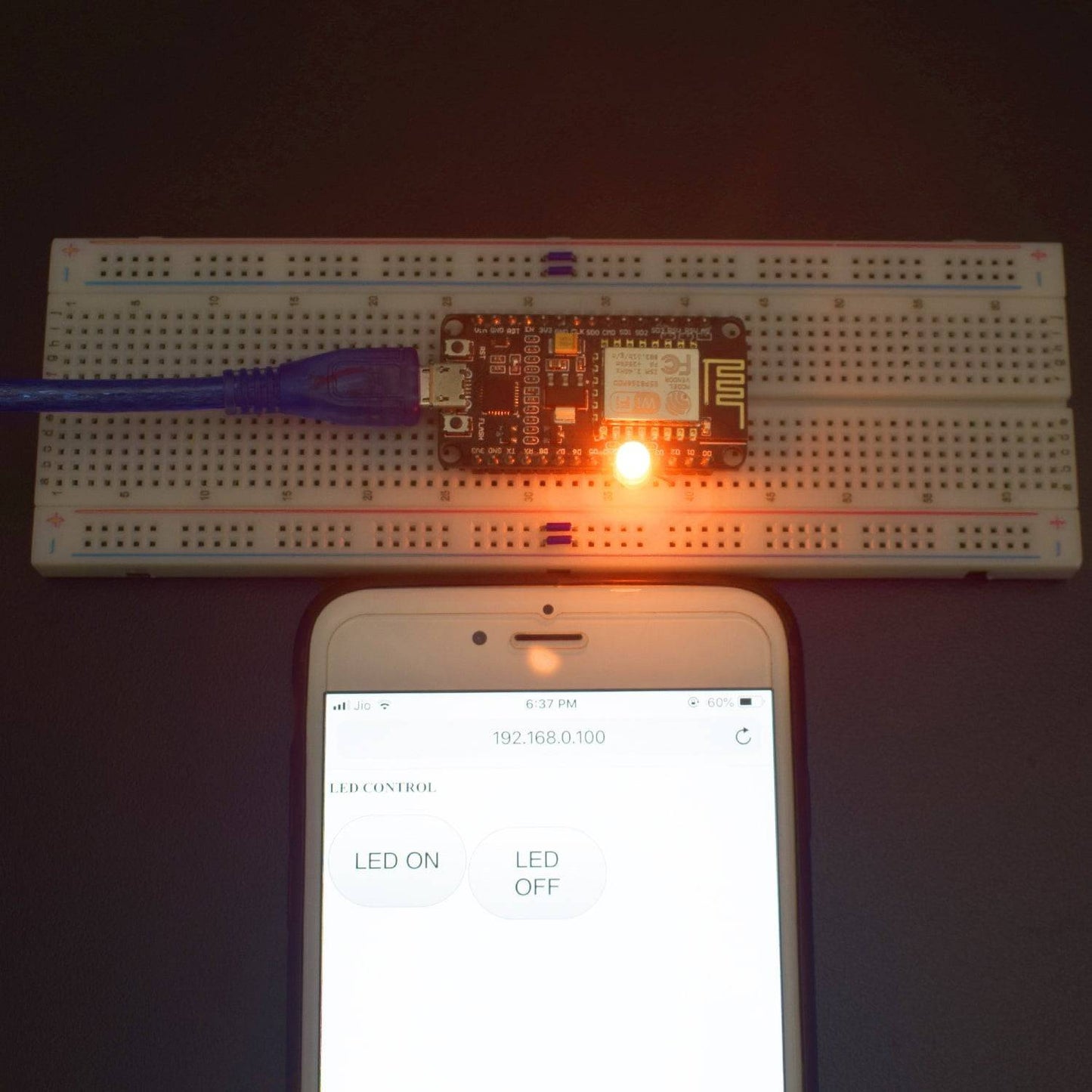



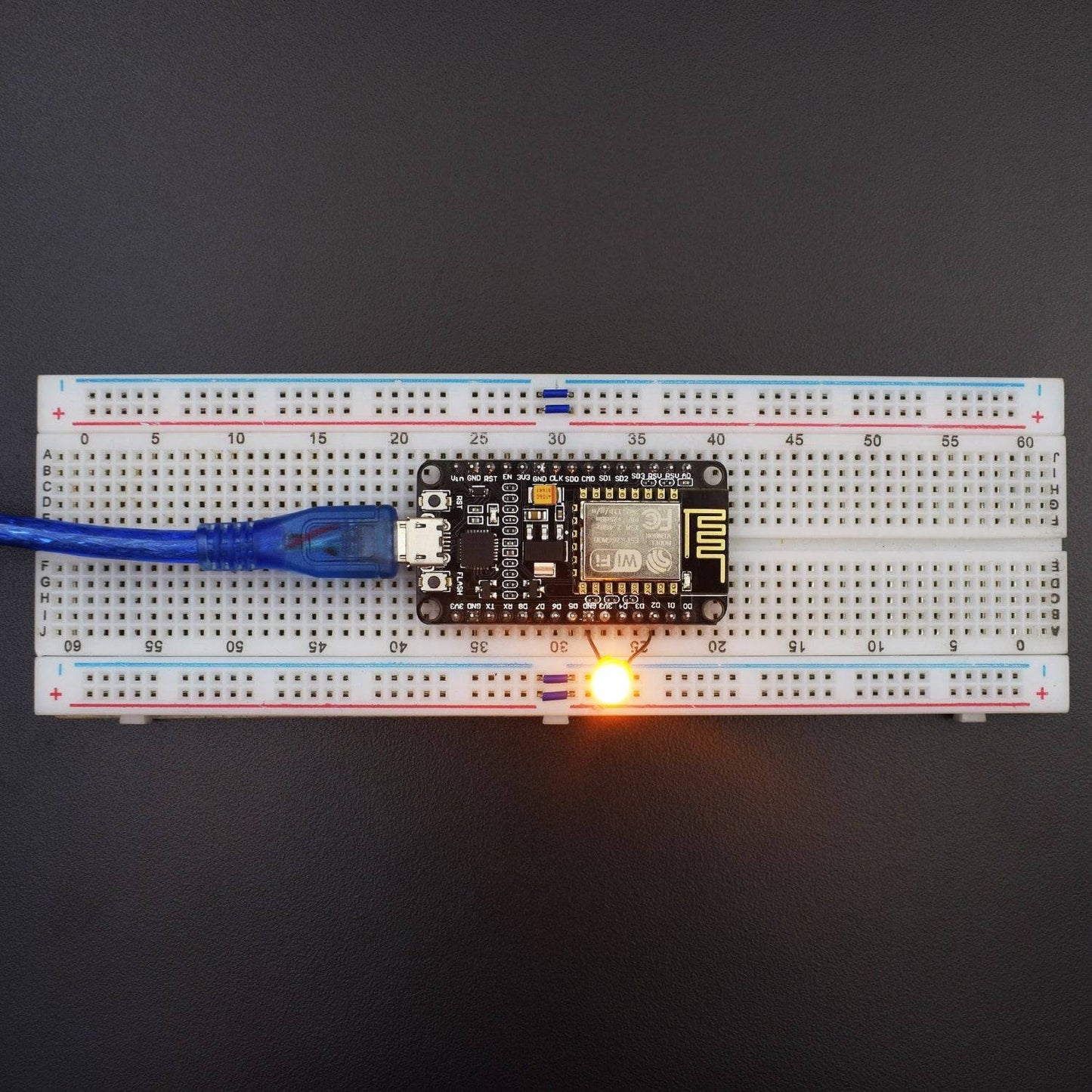
KIT INCLUDES
- NodeMCU ESP8266-12E NodeMcu Board -1
- Led 5mm -1
- ESP8266 Cp2102 USB cable – 1
- 830 pt. breadboard -1
- Jumper wires (Male to Male) -1
Introduction
In this project, we have used to design an IOT based LED ON-OFF with webpage using Node MCU.
HARDWARE REQUIRED
- NodeMCU ESP8266-12E NodeMcu Board -1
- Led 5mm -1
- ESP8266 Cp2102 USB cable – 1
- 830 pt. breadboard -1
- Jumper wires (Male to Male) -1
SOFTWARE REQUIRED
Arduino IDE 1.8.10 (programmable platform for Arduino)
Click To Download: https://www.arduino.cc/en/Main/Software

SPECIFICATIONS
NodeMCU ESP8266 CP2102 NodeMCU WIFI Serial Wireless Module
- ESP8266 CP2102 NodeMCU LUA ESP-12E WIFI Serial Wireless Module
- Built-in Micro-USB, with flash and reset switches, easy to program
- Full I/O port and Wireless 802.11 supported, direct download no need to reset
- Arduino compatible works great with the latest Arduino IDE/Mongoose IoT/Micro python

Led

CIRCUIT CONNECTION
Attach the NodeMCU board with the breadboard.
Connect D2 (GPIO4) pin of NodeMcu to the positive leg of led and the GND leg of led to the GND pin of NodeMCU Board.

CODE
Click to see the code
https://drive.google.com/open?id=1u_XBqQhuvuaMfOM04IPcwLWGpFa-xZN3
WORKING AND OUTPUT
Welcome to the Node MCU Based project.
In this project, we will blink a led using NodeMCU 8266-12E Wi-Fi Board. We can blink an inbuilt internal led but we are blinking an external led. We used the Arduino IDE to blink the on-board LED, the blue led in the board was used to signal the execution of a particular procedure.
- To connect with webpage. First, you need to upload the sketch and go to serial monitor you get the IP address.
- Copy the IP address and go and paste to browser.


Click to watch the tutorial
For more tutorials subscribe our channel REES52 on YouTube
https://www.youtube.com/channel/UCKuJ1KCjJGat7PrdAcWtu5g









